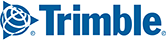When you first launch PC*MILER 32, a Data Install and Data Upload dialog will open. It allows you to complete a one-time upload of your custom routing and location content (Custom Places and Avoids/Favors) from PC*MILER 31 into Content Tools.

If you do not have custom location content from PC*MILER 31
- Check “Do not show this dialog again” and click Close.
- You may continue using PC*MILER 32. If you want to create new custom location content in Content Tools, Create an ALK ID.
If you have PC*MILER 31 custom content you would like to upload
- Click Check and Upload Data. PC*MILER will close and an ALK ID window will open.
- If you have already signed up for an ALK ID, click the Log In tab, enter your information and click Log In.
- If you do not have an ALK ID, click the Sign Up tab > Create an ALK ID. Your web browser will open to the Create an ALK ID signup screen.
- After you have finished signing up, return to the ALK ID window. (It should still be open on your desktop.)
- Click the Log In tab, enter your new ALK ID and password and click Log In.
Once you are signed in with your ALK ID
- The Content Tools Uploader will open and display any Places (formerly Custom Places) it finds in your saved files for PC*MILER 31.

- Check Skip next to any Places you do not want to upload. Otherwise, click Upload Data and then the click Continue when it’s finished.
- The Content Tools Uploader will repeat this process for your saved Avoids/Favors, which are called Route Modifiers in Content Tools.
- When finished, click Exit to close the Content Tools Uploader and click Yes to reopen PC*MILER 32.
- To check that your content was uploaded correctly, go the Tools tab > View Places or View Route Modifiers. You should see the content you just uploaded. In particular, check to make sure all the avoid/favors were imported successfully. Due to changes in the highway and street-level network database over time, some avoid/favors may not be successfully imported.

The Custom Places Panel
Notes on Imported Content
Avoids/Favors can only be uploaded from the PC*MILER 31 North America base data set and the PC*MILER|Worldwide data set. Avoids/Favors created in updated data sets released after the initial launch of PC*MILER 31 cannot be uploaded. Avoids/Favors for the PC*MILER|Energy dataset also will not upload.
Because of enhancements to the PC*MILER database that incorporate express, local, north/south and east/west lanes, etc., some of your avoid/favor/override designations from a previous version may need to be edited link-by-link to be sure the designated preference will operate in both directions.
Your PC*MILER 31 installation includes a default save directory for each data set you have installed. If you made a manual backup of any of this saved data, and stored it inside that same save directory, that backup must be removed for the import tool to work properly. If you are unsure whether this will affect you, please contact Technical Support by clicking on the Submit Ticket button at the top of this screen.
Uploading Content from Older Versions of PC*MILER
Avoids and favors from PC*MILER 30 and older versions are not fully compatible with Content Tools. If you would like to import Route Modifiers (Avoids and Favors) from PC*MILER 30 or older into Content Tools:
- Convert your custom roads into a flattened_af.dat file.
- Email that file to PC*MILER Support and we will convert it to the latest format for you.
- In Content Tools, click Route Modifiers on the top menu ribbon.
- Click the Import... button and follow the instructions on your screen.

If you would like to import Custom Places from PC*MILER 30 or older into Content Tools:
- Export your custom Places from your older version of PC*MILER.
- In Content Tools, click Places on the top menu ribbon.
- Click the Import... button and follow the instructions on your screen.