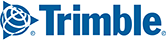An ALK ID gives you access to ALK’s cloud-based ecosystem of web tools where you can easily create, manage and share custom location and route management content with all of your licensed ALK products.
Starting with PC*MILER 32, an ALK ID is required to create and edit custom Places and Route Modifiers (avoids, favors and closures) in the ALK Content Tools web tool for use in route planning in PC*MILER.
To Create an ALK ID in PC*MILER
1. In the Tools ribbon, click Sign Up/Log In.
2. The ALK ID dialog will open. Click Create an ALK ID, and your web browser will open to the Create an ALK ID signup screen.
3. You have two choices on this screen:
- Sign Up as Your Company’s Administrator: As the company administrator, you will be responsible for sharing the company's account alias with other users, approving new users on the company account, and manually adding or removing users.
- Become a User on an Existing Company Account: Using your company’s account alias provided by your company administrator, add your ALK ID to an existing company account to share Places, Route Modifiers and Sites between all users.
Sign up as Your Company’s Administrator
Follow the sign up process by entering your email address, creating a password and entering your name and company (account) name. Click Complete Sign Up. After completing your sign up, you will be returned to the login screen. Enter your new ALK ID and password and click Login to open the My Account page.
As an Administrator, the My Account page allows you to add users to your company's account in two ways:
Share your company's Account Alias with other users, who would sign up using the process below to join an existing account
Your Account Alias is a unique, six-letter code (example below), assigned automatically.

Add new users directly
1. Click the Add User to Account button.

2. Enter the user's information and click Add.

3. The new user will receive an email that he or she has been signed up for an ALK ID and needs to create a password.
Become a User on an Existing Company Account
You will first be prompted to enter your company's Account Alias, which can be provided by your company administrator.

Click Continue and your company's name should appear. Click Wrong account to start over if you see the wrong Account Name.

If the Account Name is correct, enter your email address, enter your name, create a password and click Submit to finish creating your ALK ID.