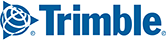(Premium Only) PC*MILER Web gives you the ability to route to Custom Places you have created in Content Tools as well as predefined ALK Places, which include over 6,000 intermodal terminals, truck stops and distribution centers. Custom Places can help you quickly generate routes to any location you would like—from frequently visited business locations to rest and fuel stops for drivers.
In Content Tools, you can also create Sites around your Custom Places. Sites extend a Place to include a boundary polygon around its perimeter, entry and exit gates, and other valuable information drivers need to avoid getting lost, feeling stressed or wasting time.
In this article:
Routing to Custom Places and ALK Places
Routing to Custom Places and ALK Places
Custom Places must first be created in Content Tools, which can be accessed through the Web Tools menu in PC*MILER Web. Once you create a Place, it is immediately available for use in routing. ALK Places are predefined intermodal terminals, truck stops and distribution centers that are already loaded into PC*MILER Web.
There are multiple ways to route to a Place:
In the Route window
1. Click on the Places pin icon.

2. In the Places panel, click on a Place Set name to open your Custom Places. Check the box next to the name of the Place or Places you want to add to your route, and click Add Places.

3. For ALK Places, first select the ALK Places tab before following the instructions above.

Tip: Use the Filter to search through long lists of Custom Places or ALK Places.
4. Alternatively, if you know the name of your Custom Place, you can type it directly into the Route window. Click on the Place's address when it appears in the pick list of possible matches.

On the Map
To select Custom Places on the map, first be sure that Custom Places, ALK Places, or both are checked in the Map Layers button in the PC*MILER Web toolbar.
1. Find your Custom Place icon on the map and click on it.
2. In the info box that opens, click Add Stop to add that Place to your route.

Place ID Search
When you create a Custom Place in Content Tools, you can give that Place a unique Place ID. That Place ID can be anything you would like—although it's often matched to a unique identifier within your company's Transportation Management System (TMS) or dispatch software.
You can enter that Place ID in the Route window, similar to how you would enter a Custom Place name.
Routing to a Site
Routing to a Site can provide more precise mileage and directions for a driver, sending him or her to specific entrances or exits.
To route to a Site
1. The Site must first be created around a Custom Place in Content Tools, which can be accessed through the Web Tools menu in PC*MILER Web. Once you create a Site, it is immediately available for use in routing. Most predefined ALK Places already include Sites.
2. Site routing must be set to Enabled in the Routing Preferences of the Default Options or the Route Options for the current route.

TIP: To see a Site on the map, be sure that ALK Places and Custom Places are checked under Map Layers in the top toolbar.
3. With Site routing set to Enabled—it is Disabled by default—you can follow the instructions above to route to a Custom Place with a Site. (A Site cannot exist on its own, it must be part of a Custom Place.) To tell whether a Place has a Site, look for the blue square next to the Place's name.