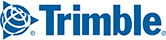You must fully deactivate the product’s license and uninstall all PC*MILER|Rail components, including local, network, enterprise, or server installations if you want to:
- Transfer any PC*MILER|Rail installation to a new computer.
- Reformat a computer that PC*MILER|Rail is currently installed to.
- Return the product.
- Reinstall on the same PC.
Deactivation
1. Go to Start > All Programs > PCMILER Rail XX > License Status and in the PC*MILER License Tool window click Deactivate. The License Tool can also be accessed through a Windows desktop shortcut.
2. In the PC*MILER Product Deactivation window, click Deactivate.
3. When the deactivation is complete, you will see a “Deactivation Complete” message, with the deactivated product keys listed below.
4. Close the Product Deactivation and License Tool windows.
Uninstalling
5. To uninstall after deactivating, go to the Start menu > Settings > System > Apps & Features (or the equivalent on your system).
6. Click PC*MILER Rail XX and select Uninstall.
7. Click Yes at the prompt to completely remove the application.
8. Click Finish when the installation process is complete. If any messages appear during the uninstall process that say that a certain file cannot be removed, click OK to continue.
9. Important: Once the uninstall process is finished, you will need to delete the …ALK Technologies\PCRWINXX installation folder manually to completely remove the application from your system. The default location for this folder is C:\ALK Technologies\PCRWINXX.
NOTE: If you deactivated/uninstalled an installation that included PC*MILER|Rail components that were licensed and added after the initial installation, you will need to add those components separately again when you reinstall.