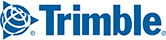If you already know the route you want and just need to get the mileage, you’ll probably want to enter a sequence of locations and railroads manually in a single route entry window. Multiple single routes can be open at one time—routes can be browsed using the scroll bar that appears on the right side of the Routes window.
For single route entry, select the Routes tab > New Route or <Ctrl+N> on the keyboard to open a new route window. The single route sequence is made up of an origin location and railroad, a destination location and railroad, and (optionally) intermediate locations or junctions that define the route for consideration. For each stop except the origin, PC*MILER|Rail will automatically designate the inbound railroad at each location as the outbound railroad from the preceding location.
In a new route window, follow these steps for single route entry:
1. Select a format from the drop-down menu in the route window.

2. To enter an origin, first type a station name or code using the selected format.

3. Enter a SCAC in the Railroad field then click Add Stop.

4. Or press <Enter> after you enter the SCAC to invoke a pick list of railroads that serve this station, then select a railroad from the list:.

5. Repeat steps 1-4 to enter a destination and, optionally, intermediate stops.
6. Click Run or press <F10> to generate a route and mileage.