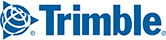If you are experiencing recurring errors during route entry because the station or railroad you attempted to enter can’t be found in the PC*MILER|Rail database, there are override files you can use to correct this problem. These text files are located in the RailNet subdirectory of your PC*MILER|Rail installation, usually C:\ALK Technologies\PCRWINxx\Data\Rail\Base\RailNet.
The data override files can be used whenever different codes or names for stations in the user’s database do not exactly match those registered with the Centralized Station Master files, the source for the PC*MILER|Rail database.
Additionally, the override feature allows users to run routes to new stations created after the latest release of PC*MILER|Rail, by using a neighboring station as a proxy to generate non-error routes with almost correct mileage.
Override files can also be used to create custom location names (use the OVERRIDE.NAM file) and to edit or create junction interchange preferences for interline routing (use the OVERRIDE.JCT file).
Each override file now includes instructions for its use, in comment lines beginning with the pound sign (#) at the top of the file. Additionally, an “Example Override Data.txt” file containing examples is included in the same folder as the override files.
There are six override files for six types of station and railroad input:
- OVERRIDE.ERP
- OVERRIDE.FSC
- OVERRIDE.NAM
- OVERRIDE.SCA
- OVERRIDE.SPL
- OVERRIDE.JCT
These files are blank initially (except for instructions), and may be filled with records (rows of text) in the correct format for each type. The records you add will tell PC*MILER|Rail that “when this is entered, it means that”.
The added records must include an input column and a translation column. The input column contains an abbreviation or numerical configuration that a user might enter as a station location or railroad during route entry, and the translation column contains the valid entry for that location that PC*MILER|Rail will recognize because it matches what’s in the database.
Follow the steps below to add records to an override file:
- Find the RailNet folder in your PC*MILER|Rail installation. For a typical installation, go to: C:\ALK Technologies\PCRWIN24\Data\Rail\Base\RailNet; or if the installation location was customized, search for the RailNet folder using Windows Explorer.
- Right-click on one of the override files and open it using Notepad or Wordpad.
- In the override file, type your entries, matching the column structure appropriate to the file type (see descriptions for each file type below).
- To save your changes, select File > Save at the top of the Notepad or Wordpad window. The stations, railroads and/or preferences you added will now be valid when you input them during route entry.
Sample records for each file type are shown below. Detailed instructions for adding entries are included at the top of each file, in lines preceded by the pound sign (#).
OVERRIDE.SCA
TFM KCSM;
The format for the entry must be: old or custom RR (SCAC) in positions 1-4, a blank, the proxy SCAC (recognized by PC*MILER|Rail 24), and a semicolon at the end.
OVERRIDE.FSC
ABCD 10000 09999;
The format for the entry must be: RR SCAC in positions 1-4, a blank, the new or custom 5-digit FSAC, a blank, the 5-digit proxy FSAC (recognized by PC*MILER|Rail 24), and a semicolon at the end.
OVERRIDE.SPL
ABCD 110000 089999;
The format for the entry must be: RR SCAC in positions 1-4, a blank, the new or custom 6-digit SPLC, a blank, the 6-digit proxy SPLC (recognized by PC*MILER|Rail 24), and a semicolon at the end.
OVERRIDE.ERP
PALMCV PALMER MA;
HAGECSXT MD HAGERSTOWMD;
SALT LAKEUT SALLAKCITUT;
The format for the entry must be: 11-char ERPC/3-3-3 (new or custom code), a blank, the 11-char (including a 2-character state abbreviation in the last two places) proxy ERPC/3-3-3 (recognized by PC*MILER|Rail 24), and a semicolon at the end.
OVERRIDE.NAM
MOOJAW SK MOOSE JAW SK;
YOYO IL CHICAGO IL;
The format for the entry must be: up to 22-char name (new or custom station name), a blank, the up to 22-char (including a 2-character state abbreviation in the last two places) proxy Station Name (recognized by PC*MILER|Rail 24), and a semicolon at the end.
OVERRIDE.JCT
BNSF CSXT BHAM P A;
BNSF CSXT BHAM C A;
BNSF NS CHGO I F;
BNSF NS CHGO A F;
Avoid/favor preferences created using the Avoid/Favor Junctions dialog in the PC*MILER|Rail user interface are saved into this file. It can also be manually edited. The columns in this file from left to right are:
- RR1, up to 4 characters followed by 1 blank
- RR2, up to 4 characters followed by 1 blank
- R260 junction code, up to 5 characters followed by 1 blank
- Route type to which the preference will be applied (P=Practical, C=Coal/Bulk, I=Intermodal, A=Auto Racks), 1 character followed by 1 blank
- Type of preference (A=Avoid, F=Favor), 1 character followed by a semicolon