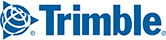The BatchPro application can be run from your PC’s command line, without invoking the user interface. This feature is useful for scheduled runs, running a sequence of batch files, or for running BatchPro from another application—for example, executing an overnight batch run for your scheduler.
While running BatchPro from the command line does not allow users to modify the options, it can take a pre-existing input file and configuration file and process the origin/destination pairs without the additional overhead of the GUI. Using the command line allows for automation and scripting without the need to pop up a visual element.
NOTE: Configuration files can be modified in the user interface.
The syntax of opening BatchPro from the command line involves invoking batchrailcmd.exe with additional parameters. The .exe can be found in the “App” folder of the PC*MILER|Rail installation. There are two required parameters and one optional:
Required Parameters
- -input: – Provide the input file (relative path or UNC Path for network drives), ending in .IN. The UNC format is \\computer_name\share_name. Use of Drive letters is not supported.
- -config: – Provide the name of the configuration file saved or created by the user (with the “.CFG” extension).
Optional Parameter
- -output: – Provide the (Base) name of the output file if it will be different from the input file. Do not include ".OUT" as all reports are based off it.
Here are two examples for launching BatchPro using the default location of C:\ALK Technologies\PCRWINxx\App
Relative Path
batchrailcmd.exe -input:..\batchpro\railbatch.in<SPACE>-config:..\batchpro\railbatch.cfg
Absolute Path (UNC)
batchrailcmd.exe -input:\\computer_name\share_name\batchpro\railbatch.in<SPACE>-config:\\computer_name\share_name\batchpro\railbatch.cfg
NOTE: You must put a single space between the two arguments.
Upon completion, the application will output either the number of entries processed or whether there was an error with startup or processing.

By default, the output (.OUT) file with your results will be placed in the same directory as the input (.IN) file.