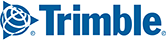If you would like to import a list of stops to create a route in PC*MILER, rather than manually enter each stop, follow these steps:
1. Create a TXT (Tab Delimited) file of locations that has at least two columns (city name and state abbreviation). The first row can be column headers. Other optional columns are: stop name, street address (PC*MILER|Streets required), ZIP/postal code, country abbreviation, latitude, longitude, and stop duration.

2. Open PC*MILER and go to Tools > Import. The Import Custom Place Wizard will open. Enter the Imported file name or click Browse to search for it. If your First row contains column headings, check that box.
3. Make sure the column headings match your data (Name, City, State, etc.) and select Next.
4. Select the Route Entry Window button and click Add Selected Places to continue.
5. The places from your file will be added to the currently open route.
6. As an optional step, you can optimize the stops on the route by clicking the Routes tab > Optimize.